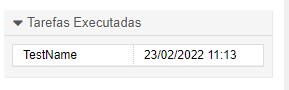InBox TaskList
Version 6.2.8
Creation date 2018-09-03
Resources
This module allows the creation of a list of tasks linked to a service, so you can customize the task and link it to a Ticket template.
Model Control and Creation
This module allows the creation of tickets templates, so you can associate a model with a task. This module also allows the creation of a list of tasks linked to a service, so you can customize the task and link it to a Tickets model.
Prerequisites
Framework
The following versions of the OTRS framework are supported:
- [6.0.x]
Modules
The following modules are required:
- [None]
Operational system
The following operating systems are required:
- [None]
Third Party Software
The following third party software is required:
- [None]
Installation
bin/otrs.Console.pl Admin::Package::Install /path/to/InBox\ TaskList-6.2.8.opm
Configuration
Ticket::Frontend::AdminTicketTemplate###DynamicField
Dynamic fields displayed in agent interface call model creation
Use
Creation of the Tickets Model
To use this module, you must first access the Attendant's Environment, the Administration area, and click Call Model.
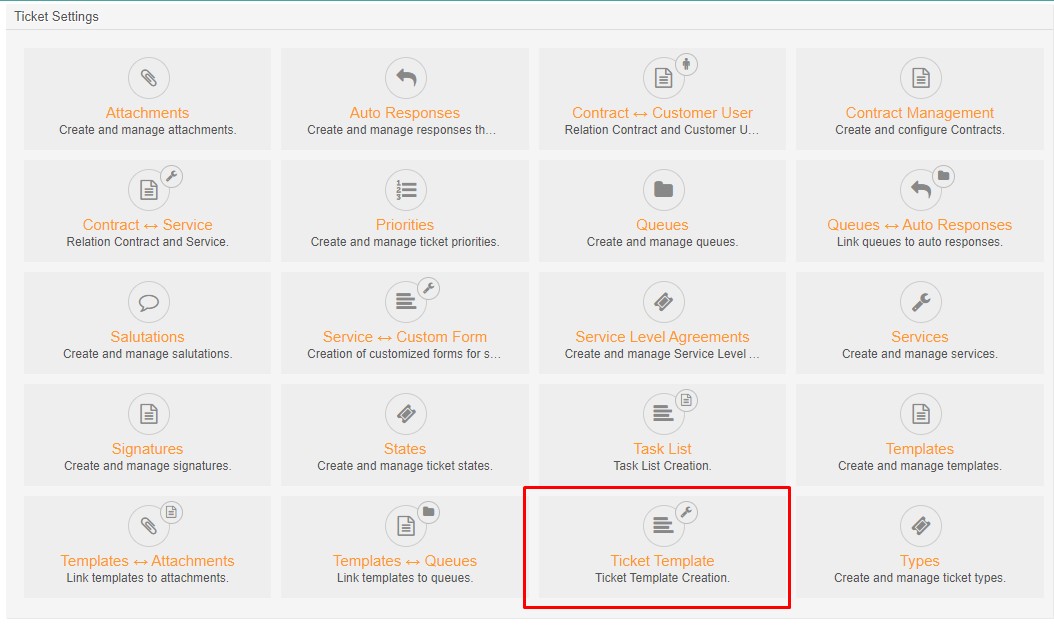
After you sign in to Call Model Management, you have a view of the templates you've already created and the possibility of creating new templates.
By clicking add Call Template, you will be redirected to another editing screen.
You can add a template, you can choose the validity of the model and the dynamic fields that will be part of this model.
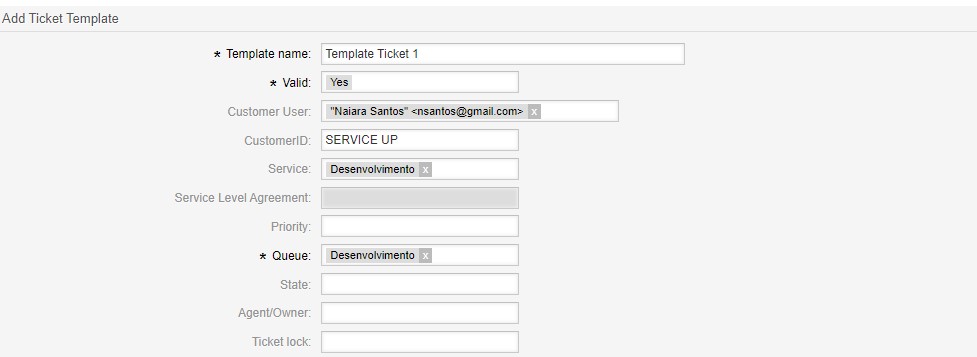
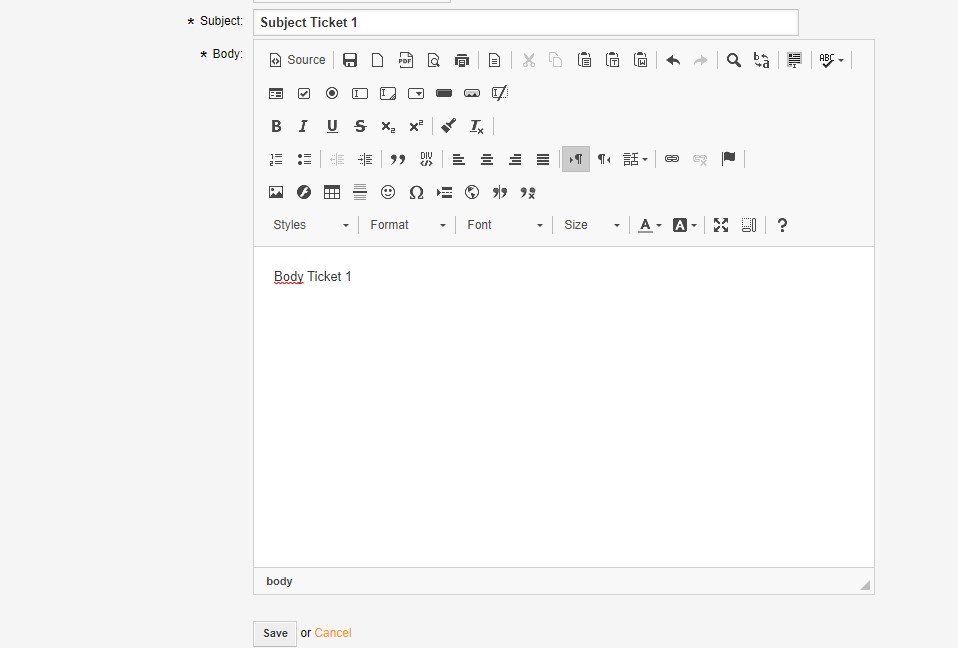
After you finish registering or editing click 'Save'.
From this point on, when creating the Task List, you can associate your calling template with the Created Task List.
Add dynamic fields to the Call Model
To add dynamic fields to call templates, go to the system settings in Administration in the attendant interface and search for "Ticket::Frontend::AdminTicketTemplate###DynamicField"
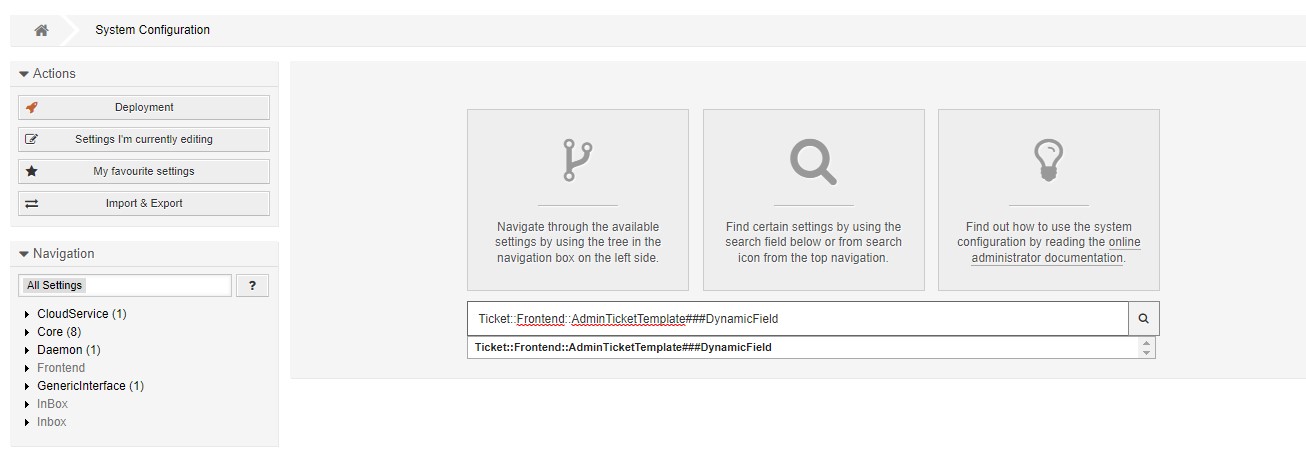

On this screen, you can enter the name of the dynamic field to display in the calling template and define whether the field is mandatory or not.
Creating the Task List
To create a Task List, you must first access in the attendant environment, the Administration area access the System Settings. Enter the text indicated and select the option below: "Module::AgentTicketZoom###002-Ticket"
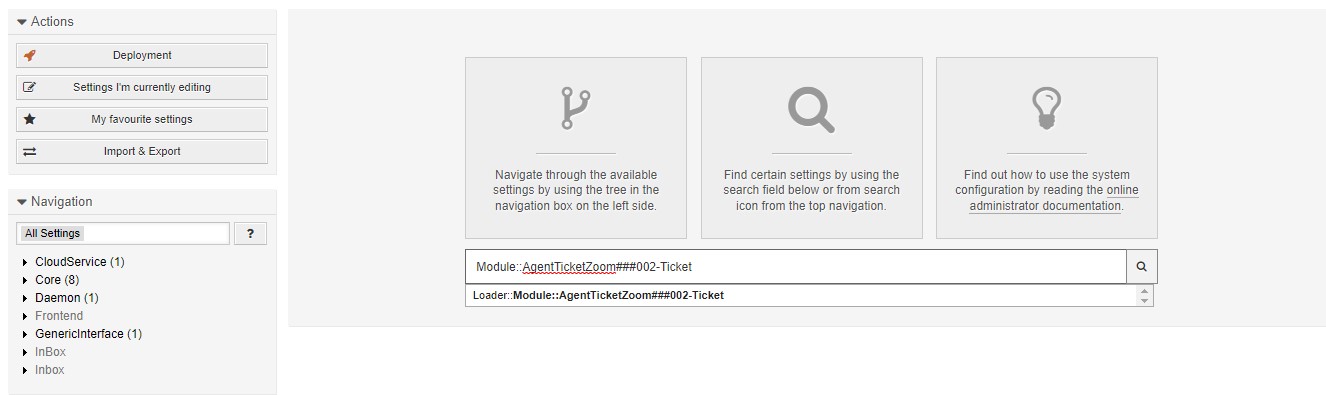
After, add the following JavaScript: "Core.Agent.TicketPerformTask.js"

To create your to-do list, you need to go to Call Settings in the Administration area and click To List
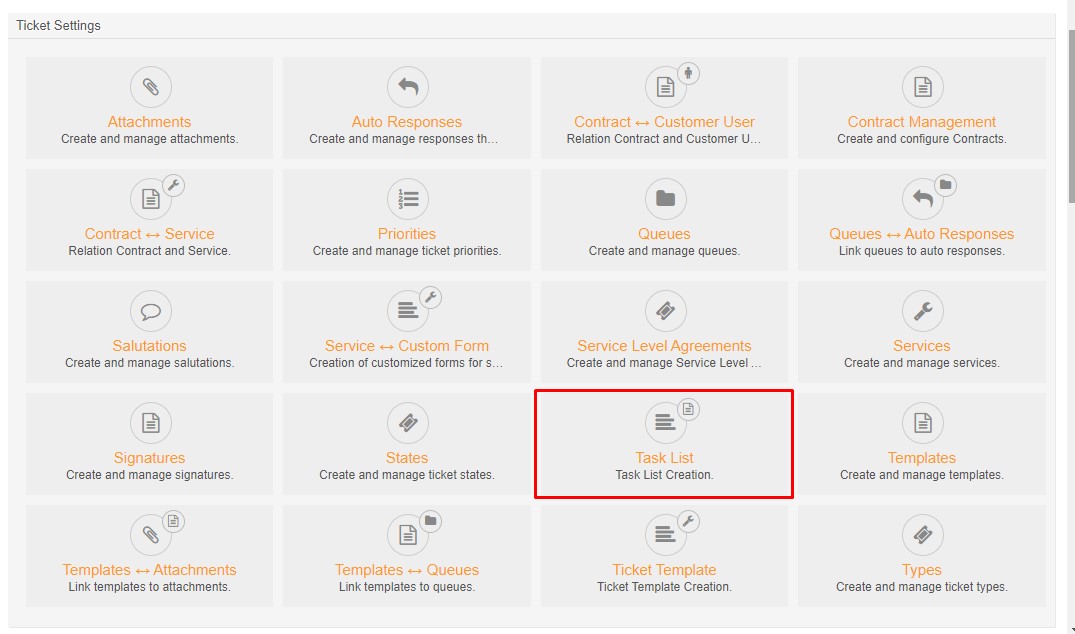
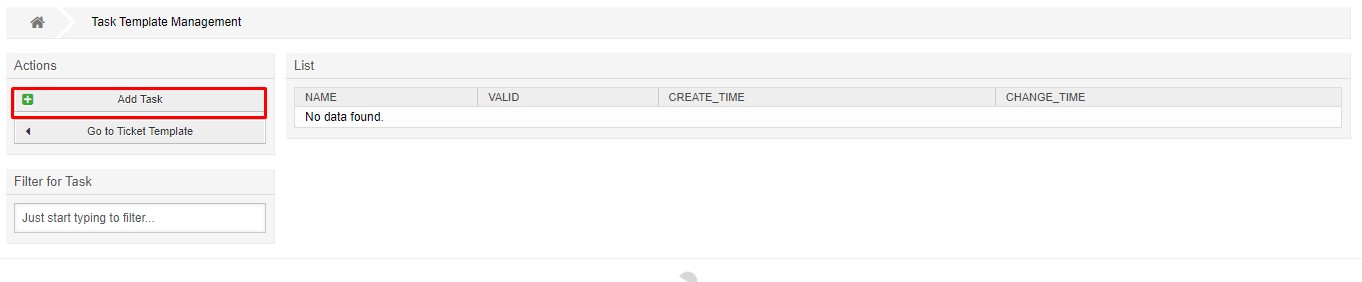
After you enter Task List Model Management, you have a view of the
Tasks already created and the possibility of creating new ones.
By clicking Add Task, you will be redirected to another edit screen.
You can add a Task, you can choose the validity of the Task and associate a Call template with it
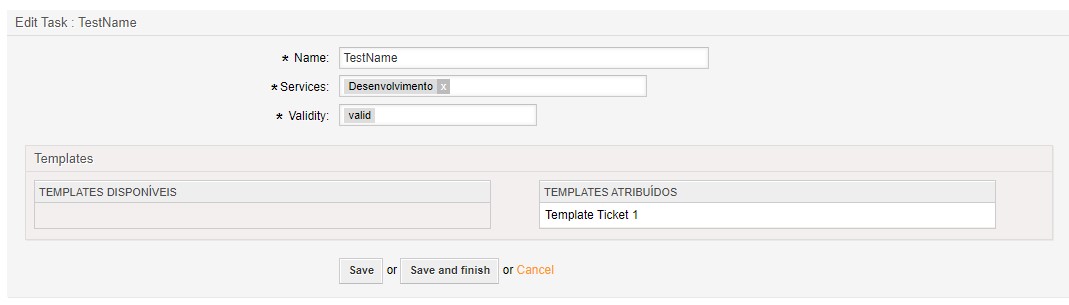
Here, we associate our Previously Created Call Template with our Task.
Run Task
To perform the Task, you must have a call created that contains Service.
After, simply select the Task to run and click Run.
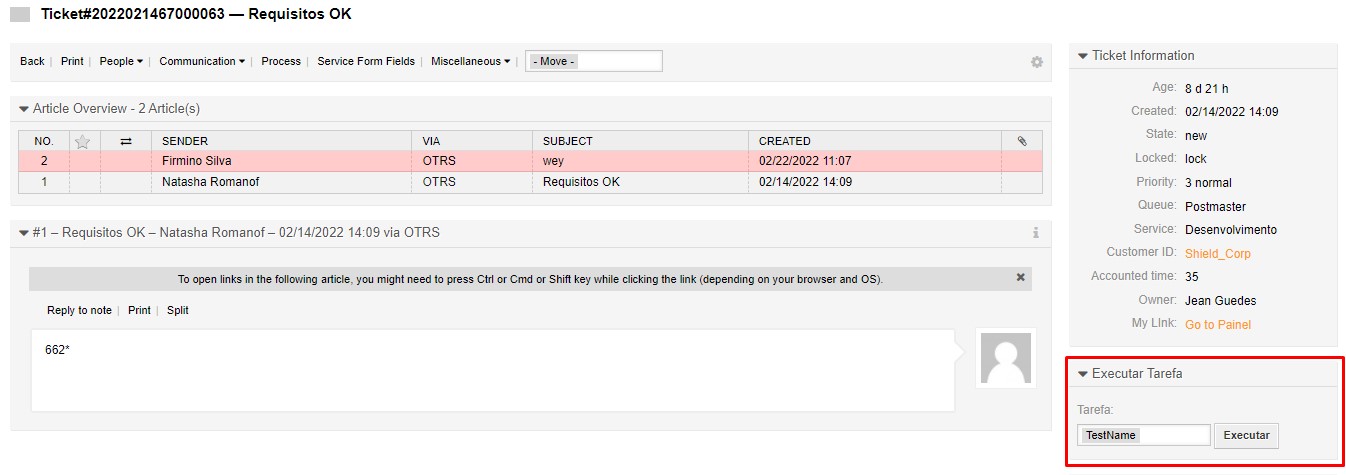
When executed, our calling is associated with the called call template created, as shown below:
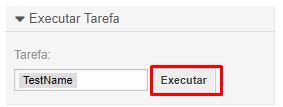
After that, the tasks that have been executed are displayed just below, as in the image
below: